


Visit the ChatGPT website and click the 'Sign Up'.
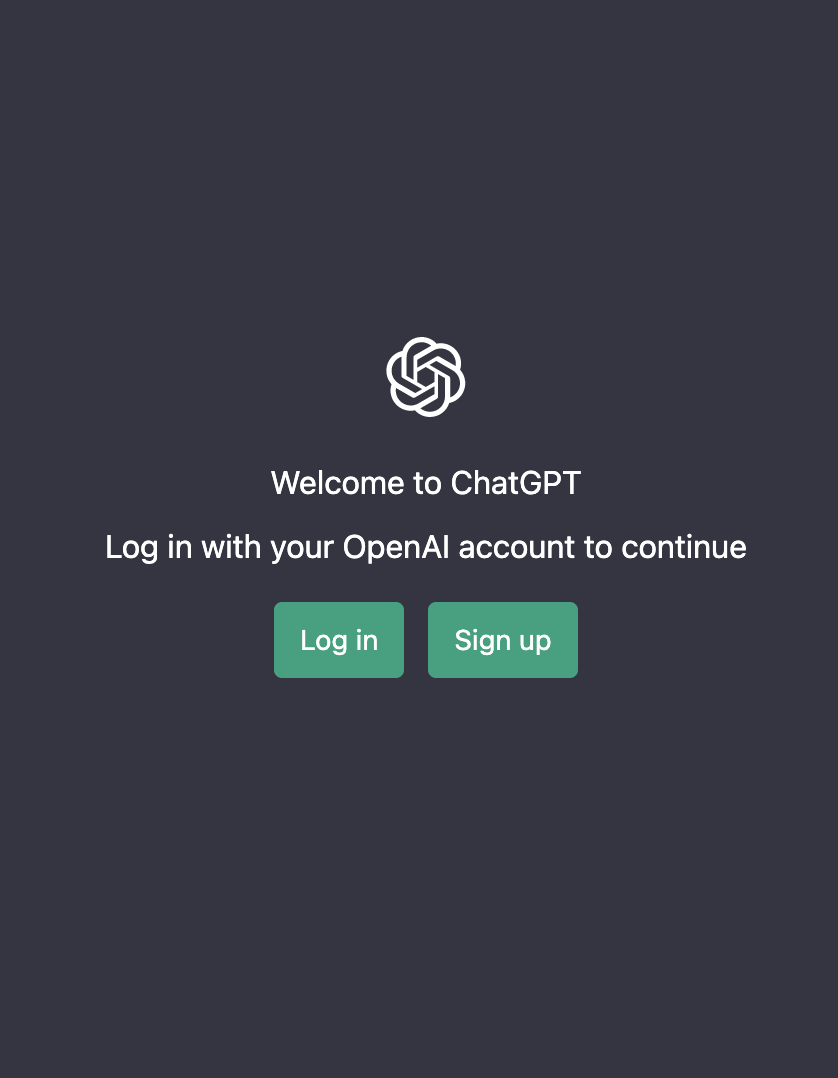
You are presented with three choices: either provide your email address, or opt to continue using your Google account, or choose to continue with your Microsoft account if you have one.

Verify your email by clicking the link sent to your inbox.
Log in to your new account and start using ChatGPT.
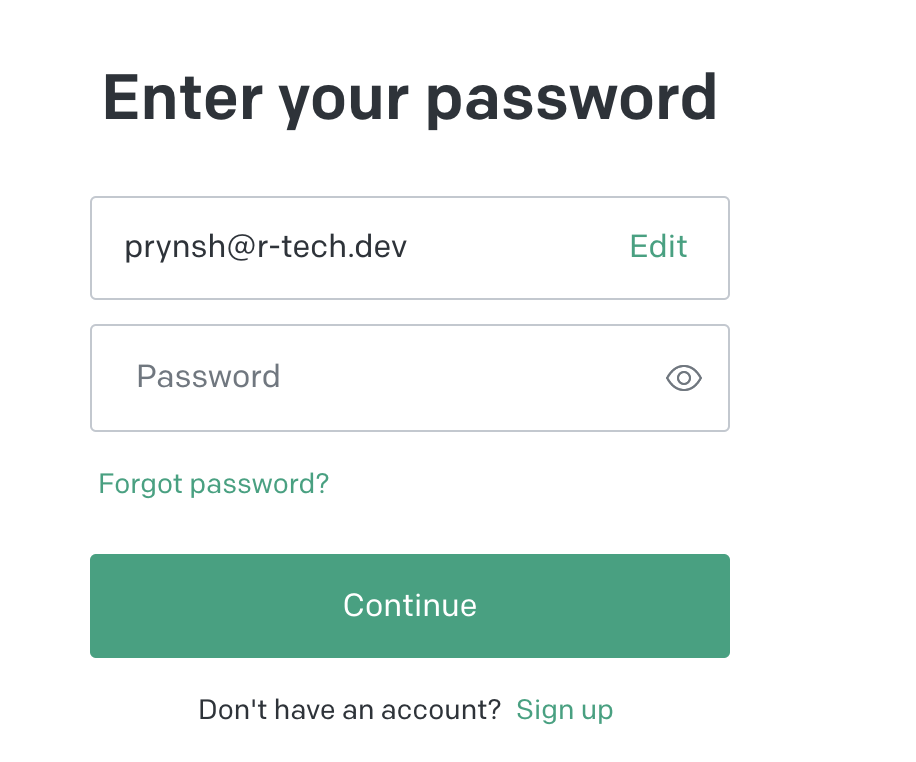
If you're unable to log in due to an incorrect username or password, double-check your input for any typos. If you're still unable to log in, try resetting your password as mentioned above.
There could be several reasons why ChatGPT login is not working:
To check the status of the ChatGPT server, visit the official ChatGPT status page : CHATGPT STATUS or follow the ChatGPT Twitter account for updates on any ongoing server issues.
CHATGPT STATUS PAGE :
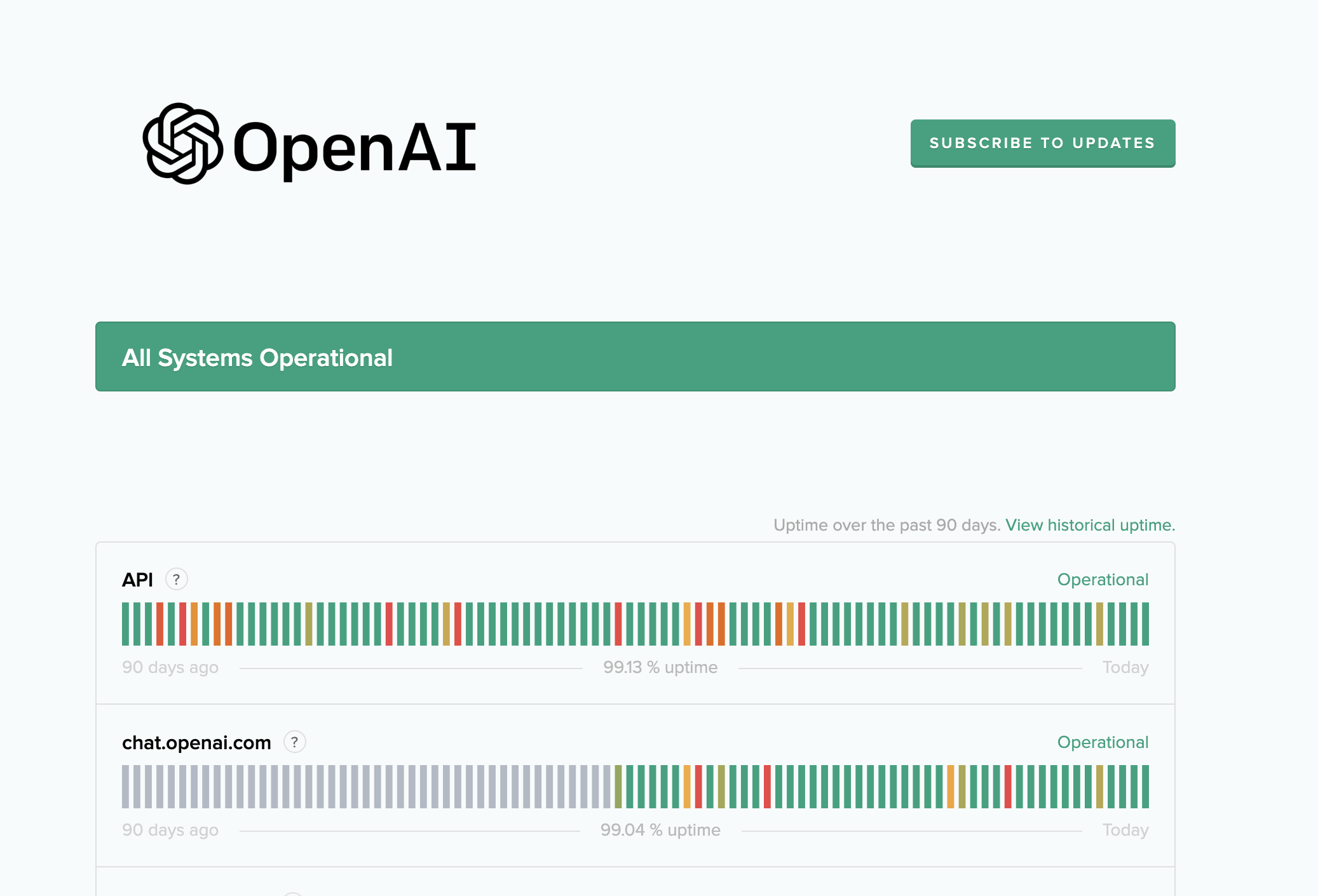
CHATGPT TWITTER ACCOUNT :
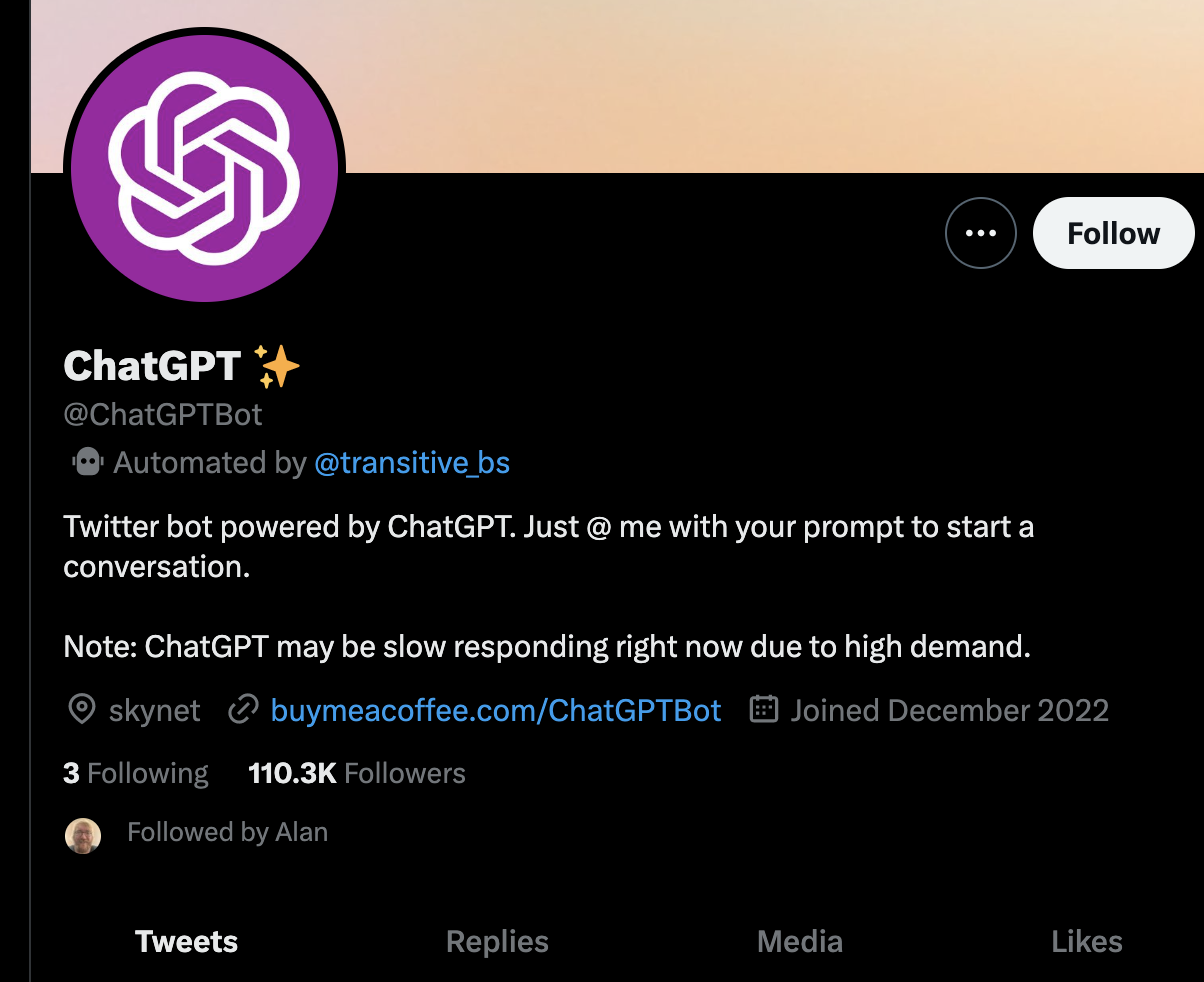
ChatGPT may display different error codes when encountering issues. Some common error codes include:
Error 1020 is typically associated with web security and access issues. If you encounter a 1020 error while using ChatGPT, follow these steps to resolve it: